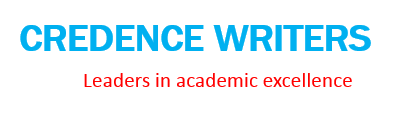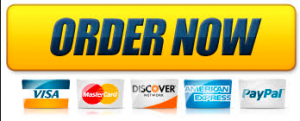Description
Grader – Instructions
Excel 2019 Project
Exp19_Excel_Ch03_CapAssessment_Movies
Project Description:
You are an assistant manager at Premiere Movie Source, an online company that enables customers to download movies for
a fee. You need to track movie download sales by genre. You gathered the data for April 2021 and organized it in an Excel
workbook. You are ready to create charts to help represent the data so that you can make a presentation to your manager
later this week.
Steps to Perform:
Step
Points
Possible
Instructions
1
Start Excel. Download and open the file named
Exp19_Excel_Ch03_CapAssessment_Movies.xlsx. Grader has automatically added your last
name to the beginning of the filename.
0
2
You want to create a pie chart to show the percentage each category contributes to the
monthly movie downloads.
6
Select the ranges A5:A10 and F5:F10. Create a pie chart and move it to a chart sheet named
April Pie Chart.
3
The chart needs a descriptive title that is easy to read.
5
Type April 2021 Downloads by Genre as the chart title, apply bold, 18 pt font size, and
Black, Text 1 font color.
4
Percentage and category data labels will provide identification information for the pie chart.
5
Add category and percentage data labels in the Inside End position. Remove value data labels
and the legend. Apply 14 pt font size and Black, Text 1 font color.
5
You want to focus on the comedy movies by exploding it and changing its fill color.
4
Explode the Comedy slice by 7% and apply Dark Red fill color.
6
A best practice is to include Alt Text for accessibility compliance.
2
Add Alt Text: The pie chart shows percentage of downloads by genre for April 2021.
(including the period)
7
Next you want to create a combo chart to depict the monthly totals and percentages by
category.
4
Display the Data sheet, select the ranges A4:A10 and F4:G10, and then create a Clustered
Column ? Line on Secondary Axis combo chart.
8
You want to position the chart below the data source.
5
Cut the chart and paste it in cell A13. Change the height to 3.5″ and the width to 6″.
9
Change the combo chart title to April 2021 Downloads. Apply Black, Text 1 font color to the
chart title.
Created On: 02/08/2021
1
3
Exp19_Excel_Ch03_CapAssessment – Movies 1.5
Grader – Instructions
Step
10
Excel 2019 Project
Points
Possible
Instructions
Axis titles will help distinguish the number and percentage of downloads.
6
Add a primary value axis title and type Number of Downloads. Add a secondary value axis
title and type Percentage of Monthly Downloads. Apply Black, Text 1 font color to both value
axis titles.
11
Now that you added an axis title for each vertical axis, you can remove the legend and format
the secondary value axis to display whole percentages.
1
Remove the legend for the combo chart. Display 0 decimal places for the secondary value
axis.
12
You want to add some color to the plot area for the combo chart.
5
Apply Light Gradient ? Accent 1 gradient fill color for the plot area.
13
A best practice is to include Alt Text for accessibility compliance.
2
Add Alt Text: The combo chart shows the number and percentage of downloads by
genre for April 2021. (including the period).
14
To provide a visual summary of the weekly totals for each genre, you will insert sparklines.
10
Select the range B5:E11. Insert Line Sparklines in the range H5:H11. Apply Black, Sparkline
Style Dark #4
15
Displaying the markers helps identify the specific points on the sparklines. You will also
change the high point to a different color to stand out.
5
Show the high point and markers for the sparklines. Change the high point marker color to
Red.
16
Your last major task is to create a bar chart for weekly downloads.
14
Select the range A4:E10. Create a stacked bar chart. Move the chart to new chart sheet. Type
Weekly Downloads for the sheet name. Apply Style 8 chart style.
17
Add a chart title above the bar chart and type April 2021 Weekly Downloads by Genre.
4
18
Increasing the font size will make the chart elements easier to read.
6
Apply 11 pt font size to the category axis, value axis, and the legend for the bar chart.
19
Because the largest value is less than 9,000, you can reduce the maximum bound in the chart.
In addition, you want to display the category labels in the same order that they are in the
worksheet.
5
Change the maximum bounds for the value axis to 9000 and set the Major Units to 500 for the
bar chart. Use the Axis Options to format the category axis so that the category labels are in
reverse order in the bar chart.
20
Although the bar chart displays major gridlines, minor gridlines could improve the appearance.
0
Add primary minor vertical gridlines to the bar chart.
Created On: 02/08/2021
2
Exp19_Excel_Ch03_CapAssessment – Movies 1.5
Grader – Instructions
Step
21
Excel 2019 Project
Points
Possible
Instructions
A best practice is to include Alt Text for accessibility compliance for the bar chart.
4
Add Alt Text: The stacked bar chart shows downloads by each week for each genre.
(including the period).
22
Insert a footer with Exploring Series on the left, the sheet name code in the center, and the
file name code on the right on all the sheets. Change to Normal view.
4
23
Save and close Exp19_Excel_Ch03_CapAssessment_Movies.xlsx. Exit Excel. Submit the file
as directed.
0
Total Points
Created On: 02/08/2021
3
100
Exp19_Excel_Ch03_CapAssessment – Movies 1.5
Premiere Movie Source
April 2021 Data
Genre
Action & Adventure
Comedy
Drama
Horror
Sci-Fi & Fantasy
Other Genres
Weekly Totals
Week 1
2,105
1,800
1,645
1,206
1,795
1,001
Week 2
1,985
1,805
1,503
1,121
1,845
945
Week 3
2,241
2,045
1,475
945
1,765
948
Week 4
2,424
1,945
1,304
917
1,695
989
Category
Totals
8,755
7,595
5,927
4,189
7,100
3,883
9,552
9,204
9,419
9,274
37,449
% of
Month Summary
23.4%
20.3%
15.8%
11.2%
19.0%
10.4%
100.0%
Purchase answer to see full
attachment