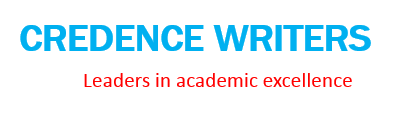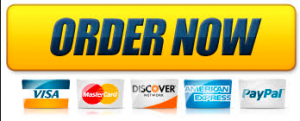Solve this problem using Excel (suggestion: print this page and cross off the directions as you complete them).
Supplies are dropped from an airplane to land at a certain point. The velocity of the package at release from the airplane is the speed of the airplane, v0x=275 ft/s. The acceleration of the package due to gravity is ay = -32.2 ft/s2. The displacement in the y direction can be found using the following equation: y – y0 = v0yt + ½ayt2. The final position of the package (y) is on the ground, and y0 represents the height of the plane when the package is dropped. The initial velocity in the y direction (v0y) is zero. Therefore the equation becomes: y = y0 + ½ayt2.
The distance the package travels in the x direction can be found from the equation: x – x0 = v0xt + ½axt2. The final position of the package (x) is measured from the initial position (x0). If x0 is taken as zero, and if the plane is traveling at a constant speed (ax is zero), then the equation becomes: x = v0xt.
Step-by-step Excel Instructions:
1. Create a table for the initial data:
i. In cell B2 put the label “Plane height:”
ii. In cell C2 put the initial height of the plane in feet (ft): 450
iii. In cell B3 put the label “Acceleration (g):”
iv. In cell C3 put the acceleration of gravity in ft/s^2: -32.2
v. In cell B4 put the label “Velocity:”
vi. In cell C4 put the velocity in ft/s: 275
vii. In cells D2, D3, and D4, place the appropriate units
2. Create a table for the data and calculations:
i. In cells B6, C6, and D6 respectively, put the labels “t”, “x”, and “y”.
ii. In cell B7, enter the initial time: 0
iii. Increment the time in ½-second intervals in column B, from B8 to B16.
iv. Center all of the labels and data in columns B, C, and D.
v. Enter the formulas to calculate 1) x in cell C7 and 2) y in cell D7.
vi. Copy the formula from C7 to C8 through C16 and from D7 to D8 through D16.
vii. Format the numbers in the y column to one decimal point.
3. Create separate graphs of 1) “x vs. t” and of 2) “y vs. t”. Using the “x vs. t” graph as an example:
i. Select the x data (C7:C16), and then select the “line with markers” plot type.
ii. To add the time on the horizontal axis, right-click on the chart and chose “Select Data…”. In the “Select Data Source” dialog box, chose “edit” for the Horizontal (Category). In the next dialog box, simply select (drag the mouse over) the time data (B7:B16).
iii. Add major vertical gridlines, chart titles, and axis labels using the buttons under the “Layout” tab. Include the correct units in the axis titles and rotate the vertical axis title to the horizontal.
iv. Remove the “series” labels from these two charts (Layout/legend).
v. Repeat these steps for the “y vs. t” graph.
4. Create a graph of “x and y vs. t”
i. highlighting the x and y data before choosing the chart type or by copying and modifying one of the existing charts using the “Select Data…” command.
ii. Change the series labels to read “x” and “y” or “horizontal distance” and “vertical distance”.
iii. Add the appropriate chart title and axis labels.
5. Use trial and error:
i. Change the values in the “t” column to determine, by trial and error, the time at which the package hits the ground.
b. Using the “Goal Seek” tool:
i. Goal Seek can be found under the “Data” tab, “What-If Analysis” button.
ii. To use goal seek, open the Goal Seek dialog box: Set cell: D16, To Value: 0, By changing cell: B16.
iii. Record your answer in B18, then return the spreadsheet to its initial configuration.
What to Submit:
Write a memorandum to the instructor that explains the data tables and the graphs. DO NOT refer to “cell B18” or any other cell (When looking at the data table in a Word document, how can you locate cell D9?).
1. Copy and paste the graphs (3) and the data tables into a Word document. It is recommended that you paste the data tables and each graph separately as a Picture (Windows or Enhanced Metafile). Do not paste the data or the graphs as a Graphic Object, or as an Excel Object (use “Paste Special” found under “Paste” on the Ribbon). Use appropriate titles or captions.
2. Explain each graph and data table. In the text, refer to each graph and table using appropriate labels.
3. Explain the number (time) obtained by using the “Goal Seek” function.
4. Carefully arrange the text, data tables, and charts to print correctly (use Print Preview).
5. Insert page numbers and a header if you have multiple pages.
+1(978)310-4246
[email protected]