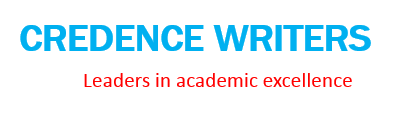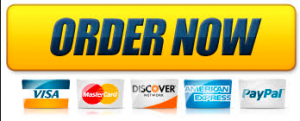Description
Week 3 Design Class
Instruction videos
Instruction videos
1 pixel https://youtu.be/TCUkAXn3WLU
2 object selection tool https://youtu.be/Spi93qGc3Pg
3 quick selection tool https://youtu.be/E_P4m8zhREc
4 magnetic lasso tool https://youtu.be/CtHXnsL68V8
5 magic wand https://youtu.be/guDUsBkBWmI
Lecture note:
Assignment 3 Object selection:
You will be able to create so many interesting things using these object selection tools.
For this assignment you are going to practice using these tools.
? Select at least 6 different objects and combine them in a letter sized layout.
? I can be a mood board, or a collage. See my examples below.
? Add text, color blocks, or other images if you like.
? It must be a psd format.
Points: 20
Due date: Feb 6, 11: 59 pm
Collage examples
Mood board 3 examples
Exercise pictures
Week 3
1. Object selection tool
Just draw a square around the object, and it will automatically pick the object. But it only works when
the background is really simple like a solid color.
2. Quick selection tool
Change the brush side using the square bracket key. ?[? to reduce the brush size, and ?]? to increase the
brush size. Paint inside the object to select. Use large brush size to select large areas and use small brush
to select details.
Use this option to add to selection.
pointed in the picture below.
Use this option to subtract from selection, like the area
3. Magnetic Lasso Tool
Click and hold Lasso Tool to find Magnetic Lasso Tool.
It will automatically snap to the edge of an object and pick an object from a picture.
Start anywhere from an object, and use the mouse to slowly draw around the object. Use the backspace
key to remove the anchor point just drawn.
Go back to the starting point, and click on the first anchor point to finish the selection. Then it is like the
marquee tool and lasso tool. You can drag the selection to a new document. It works when the
boundary of the object is quite simple, otherwise it will take very long time.
4. Magic wand tool
It selects similar colors in an image.
Add to selection
Subtract from selection
The larger tolerance value, the wider range of similar colors will be selected. When the
tolerance is 0, it only selects exactly the same color.
If contiguous is checked, it only selects similar color that are connected.
This is useful when the object is difficult to select, but the background is simple, like the example below.
Use magic wand to select the white background, and delete the white background, then you will have
the object left.
5. How to select an object with complex shape
You need to convert the background layer to a normal layer.
If you open an image in Photoshop, it is automatically a Background layer.
Go to the layers panel, double click on the image layer.
You will see this text box, and click OK.
Now the layer is converted to a normal layer.
Select magic wand. My setting is like this. For different pictures you need to explore different settings.
Then press the delete key one the keyboard.
A checkerboard means the pixels are deleted and there is nothing left there.
A trick: you can create a colored layer behind the object, and see clearly where is not deleted.
Then use the magic wand again, to select all the background white color left. Remember to deselect
when necessary, make sure you are on the object layer not the new colored layer.
360
elelerini
=
TUNKNOWN ZREBECCA TAYLOR SZARA 487CAROLINA HERREA SMARKUS LUPFER 6PINTEREST SVALENTINO MARGARET HOWELL OLUSTAMBITIONS 1
BAER 12 LOTTA LORIER
O Lotta Lorier textile design
19/20
AW
WWW.LOTTALORIER.COM
CAMEL CLAY
17.
10.
Purchase answer to see full
attachment